Fulfillment by Amazon: Adding Products to Your Inventory
- Nicholas

- Dec 23, 2018
- 2 min read
Updated: Feb 17, 2019

Many people feel intimidated when the time comes to get their products listed on Amazon. In reality, it's one of the easier things you will do in Amazon's Seller Central. This blog will walk you through the process of getting your inventory listed in Amazon Seller Central. To add products to your inventory you will need an Amazon Seller Central account. If you have yet to create yours please check out our blog post on how to do so.
If you already have an Amazon Seller Central account, let's get started!
Adding your Product to an Existing Listing
The first step in adding a product to your inventory can be done in Amazon's “Add a Product” section. First, navigate your way to Seller Central, from there hover over the Catalog dropdown, and select “Add a Product”.

Next, you will need to search for your product. Teal Management will always ensure you have the correct ASINs to find your products but, if you are doing this on your own, you may need to search via the product UPC code, ISBN, EAN, or by product name. Once you have entered the needed information into the search bar, click search.

After searching for your product you will be redirected to a page showing your listing. If the product shown is not yours, you may need to try another search. Once on this page click the “Listing Limitations Apply” drop down to see if you can sell the product. General limitations will apply such as selling the product “New”. If you have Brand Registry with Amazon you can also limit other sellers from being able to sell your product! If there are no limitations click “Sell Yours”

The below items are the most important inputs on this page.
Your Price
Seller SKU (Which can be used for your internal tracking - Teal Management recommends adding a SKU ID)
Condition (Should always be new unless you are selling used items)
Select “I want Amazon to ship and provide customer service for my items if they sell.” This will ensure your items are sold via FBA and your customers receive Prime benefits.

Click Save and Finish to add the product to your inventory. After you click this Amazon will direct you to the below page were you may continue to the shipping plan. If you are ready for this, but unsure how to proceed, please visit our next blog post - Fulfillment by Amazon: Shipment Creation.
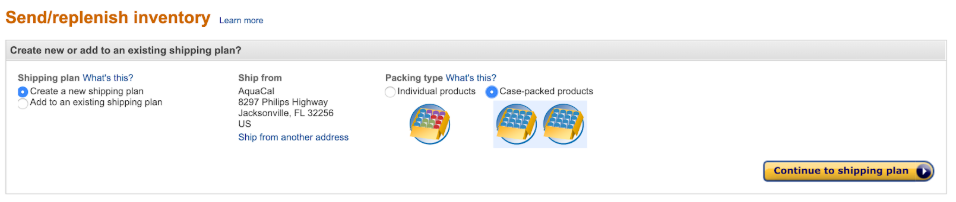
Wrapping Up
You have now successfully added your product to Seller Central and are ready to create your first shipping plan! Adding products to your inventory list will be a key component in growing your Amazon business in the future.
If you still feel like you need help reach out to Teal Management below. We specialize in helping sellers like you access the Amazon marketplace!




Comments